DATA TABLES
| NAME | FAMILY | ROLE |
|---|---|---|
| Brad | Pitt | Actor |
| Angelina | Jolie | Actress |
| Lady | Gaga | Singer |
[tmq_table title=”Table Title”effect=”color change” columns=”3″ strip=”yes” cols=”Name,Family,Role”][tmq_tablerow col1=”Brad” col2=”Pitt” col3=”Actor”]
[tmq_tablerow col1=”Angelina” col2=”Jolie” col3=”Actress”]
[/tmq_table]
[tmq_table]
This is the table container block shortcode
- title: Title of the Table
- columns: Number of table columns. It should be a number between 2 and 8
- effect: “Color Change” / “Zoom Out” / None
The mouse over effect for the table"None"No mouse over effect."Color Change"This will change the color of the mouse over row."Zoom Out"This effect will zoom the row which the mouse is over it. - strip: yes / no
"yes"This will make a light difference between background color of even and odd rows for better readability."no"This will disable the strip effect. - cols: List of the columns Title separated with comma
,. The number of items in this option should be equal to the number specified in the"columns"option.
[tmq_tablerow]
This will create a row in the table. This must be inside "tmq_table" shortcode.*
- col1, col2, col3, … : You can put each column’s content inside
"col{n}"options. Number of columns should be equal to the"columns"option in the"tmq_table"shortcode.
Table and Table Rows*
* You don’t need to hard code these shortcodes to create the table in the Ventus. We are putting these codes here to just let you know more about Ventus capabilities. All of these shortcodes could be generated by the exclusive shortcode manager which is included with Ventus in a super easy and visual process.
Screen Cast of Visual ShortCode Manager Coming Soon!
Recent Comments